Installing SQL Server - Part 2 Installation
- Adam Thurgar
- Apr 29, 2018
- 2 min read
This is the second part of a series on installing SQL Server.
This is based on an a standalone installation of SQL Server 2017.
This blog focuses on the installation at a high level with focus on what information you need to complete the installation.
You should plan your installation before you start so you know all of this information.
1. Product key
2. MS Updates - do you want these downloaded and installed automatically?
My preference is No, as I like to control when updates get applied to a SQL Server.
3. You will more than likely get a warning for the Windows firewall on the install rules.
4. What features do you want to install? For example, do you need to install:
SSAS, Polybase, R, Python, Distributed Relay, SSIS Scale out, client tools?
5. Instance name - do you use named instances or the default?
6. Changes to the server configuration.
I usually change the SQL Server Agent to automatic start and others to manual if installed, like SSIS Scale out.
I also enable the 'Grant Perform Volume Maintenance Task" privilege.
This is also when you need the information on what accounts the SQL Server services should be running under.
7. Changes to the database engine configuration.
What authentication mode do you use? If mixed then you will need a password for sa.
At this stage,I usually add the current user to SQL Admins.
If you have specific directories for data, logs and backups then you will need to change the settings for the data directories.
You can also configure tempdb files for location, size and autogrowth.
8. Depending on what features you selected to install, you will be asked for configuration setting for some of these features (Distributed Relay controller and client, SSIS Scale out) and for others consent to install (R and Python).
9. Start the install
10. Check for any failures on the install.
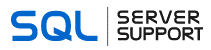
Comments